Hello World
Tabs are useful if you have multiple subsections in your app. The user can then press the title of a tab and the control will automatically switch to the corresponding layout.
To add children to a tab layout you have to retreive it first (because they were already created by the control):
var layTab1 = tab.GetLayout( "TabName1" );
Then you canuse it as every normal
layout control
Example - Basic
function OnStart()
{
lay = app.CreateLayout( "linear", "VCenter,FillXY" );
var tabs = app.CreateTabs( "Tab 1,Tab 2,Tab 3", 0.8, 0.8, "VCenter" );
lay.AddChild( tabs );
tab1 = tabs.GetLayout( "Tab 1" );
tab1.SetBackGradient( "red", "green", "", "left-right" );
tab1 = tabs.GetLayout( "Tab 2" );
tab1.SetBackGradient( "green", "blue", "", "left-right" );
tab1 = tabs.GetLayout( "Tab 3" );
tab1.SetBackGradient( "blue", "red", "", "left-right" );
app.AddLayout( lay );
}
{
lay = app.CreateLayout( "linear", "VCenter,FillXY" );
var tabs = app.CreateTabs( "Tab 1,Tab 2,Tab 3", 0.8, 0.8, "VCenter" );
lay.AddChild( tabs );
tab1 = tabs.GetLayout( "Tab 1" );
tab1.SetBackGradient( "red", "green", "", "left-right" );
tab1 = tabs.GetLayout( "Tab 2" );
tab1.SetBackGradient( "green", "blue", "", "left-right" );
tab1 = tabs.GetLayout( "Tab 3" );
tab1.SetBackGradient( "blue", "red", "", "left-right" );
app.AddLayout( lay );
}
def OnStart():
lay = app.CreateLayout( "linear", "VCenter,FillXY" )
tabs = app.CreateTabs( "Tab 1,Tab 2,Tab 3", 0.8, 0.8, "VCenter" )
lay.AddChild( tabs )
tab1 = tabs.GetLayout( "Tab 1" )
tab1.SetBackGradient( "red", "green", "", "left-right" )
tab1 = tabs.GetLayout( "Tab 2" )
tab1.SetBackGradient( "green", "blue", "", "left-right" )
tab1 = tabs.GetLayout( "Tab 3" )
tab1.SetBackGradient( "blue", "red", "", "left-right" )
app.AddLayout( lay )
lay = app.CreateLayout( "linear", "VCenter,FillXY" )
tabs = app.CreateTabs( "Tab 1,Tab 2,Tab 3", 0.8, 0.8, "VCenter" )
lay.AddChild( tabs )
tab1 = tabs.GetLayout( "Tab 1" )
tab1.SetBackGradient( "red", "green", "", "left-right" )
tab1 = tabs.GetLayout( "Tab 2" )
tab1.SetBackGradient( "green", "blue", "", "left-right" )
tab1 = tabs.GetLayout( "Tab 3" )
tab1.SetBackGradient( "blue", "red", "", "left-right" )
app.AddLayout( lay )
Properties
The following properties are available on the Tabs object:
Methods
The following methods are available on the Tabs object:
Batch(
properties )
Focus()
GetAbsHeight() → Number: integer
GetAbsWidth() → Number: integer
GetCurrentTabName() → String
GetParent() → app object
GetType() → String: “Tabs”
Gone()
Hide()
IsEnabled() → Boolean
IsVisible() → Boolean
Resize()
SetEnabled(
enable )
Show()
all types
Boolean
app object
Number
String
unknown
Number: factor
Number: fraction (0..1)
Number: integer
Number: milliseconds
Number: pixel
Number: -180..180
Number: -100..100
Number: 0..100
Number: 0..0.99 or 1..256
String:
hexadecimal:“#rrggbb” , “#aarrggbb”
colourName:“red” , “green” , ...
hexadecimal:
colourName:
String: comma “,” separated
String: path to file ( “/absolute/...” or “relative/...” )
String: comma “,” separated: “Fade” , “FontAwesome” , “NoMargins” , “VCenter”
String: “NewsPaper” or “Jelly” or “Flash” or “RubberBand” or “Swing” or “TaDa” or “Bounce” or “Fall” or “FallRotate” or “
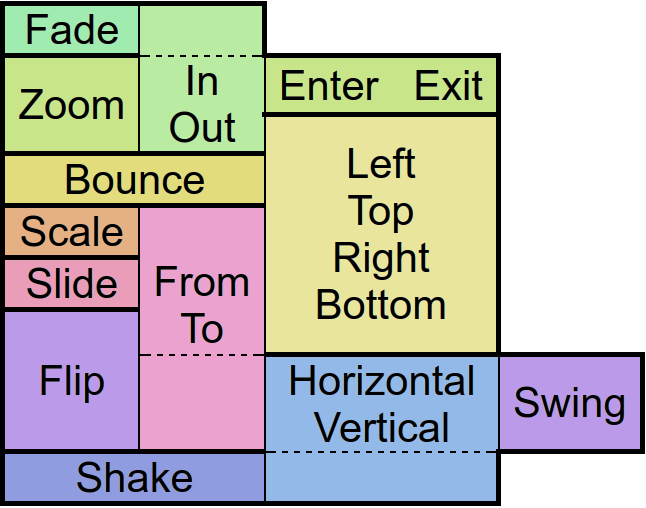 ”
”
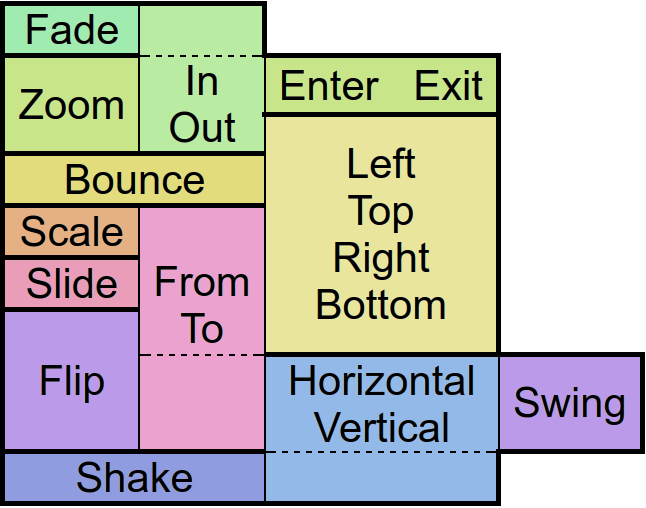 ”
”String: “px”
String: “screen” , “px”
String: comma “,” separated: “boolean” , “char” , “byte” , “short” , “int” , “long” , “float” , “double” , “String” , “CharSequence” , “...”
String: “left-right” or “right-left” or “top-bottom” or “bottom-top” or “bl-tr” or “br-tl” or “tl-br” or “tr-bl”
String: “repeat”
String: “Add” or “Multiply” or “clear” or “darken” or “lighten” or “overlay” or “screen” or “xor” or “color” or “color_burn” or “color_dodge” or “difference” or “exclusion” or “hard_light” or “hue” or “luminosity” or “modulate” or “saturation” or “soft_light” or “src” or “dst” or “src_in” or “src_out” or “src_atop” or “src_over” or “dst_in” or “dst_out” or “dst_atop” or “dst_over”
String: “px” or “sp” or “dip” or “mm” or “pt”
String: “px” or “sp” or “dip” or “dp” or “mm” or “pt”
String: “Show” or “Hide” or “Gone”
String: “Linear.None” or “Quadratic.In/Out” or “Cubic.In/Out” or “Quartic.In/Out” or “Quintic.In/Out” or “Sinusoidal.In/Out” or “Exponential.In/Out” or “Circular.In/Out” or “Elastic.In/Out” or “Back.In/Out” or “Bounce.In/Out”
app object: Layout
function(
type
)
function(
name
)
function(
src
)
function(
event
)
function()
tab.AdjustColor
Adjust the visual color effect of the control by setting the Hue (by angle in degrees in a color circle), the saturation, brightness and contrast of the control.
Adjust the visual color effect of the control by setting the Hue (by angle in degrees in a color circle), the saturation, brightness and contrast of the control.
tab.Animate
Animates the control.
There are
“in” -Animations which are used to show objects from hidden state
“out” -animations which are used to hide objects in visible state and
“static” -animations which keep the visible state.
Animates the control.
There are
tab.Batch
Batch method calls to be able to set all object's properties at once.
Note that you need to specify each parameter (use“” or null to leave some out)
Inherited methods can be called by appending an underscore to the function name (ie. txt.Batch({ SetBackColor_: [“red” ] })
Batch method calls to be able to set all object's properties at once.
Note that you need to specify each parameter (use
Inherited methods can be called by appending an underscore to the function name (ie. txt.Batch({ SetBackColor_: [
tab.ClearFocus
Removes the focus of the control so that the user no longer has immediate access to it.
Removes the focus of the control so that the user no longer has immediate access to it.
tab.data
An object for saving individual extra properties.
An object for saving individual extra properties.
tab.Focus
Set the focus to the control so that the user can interact with it immediately.
Set the focus to the control so that the user can interact with it immediately.
tab.GetAbsHeight
Get the absolute height of the control in pixels.
Note that unlike the objects margins its padding does change this value.
Get the absolute height of the control in pixels.
Note that unlike the objects margins its padding does change this value.
tab.GetAbsWidth
Get the absolute width of the control in pixels.
Note that unlike the objects margins its padding does change this value.
Get the absolute width of the control in pixels.
Note that unlike the objects margins its padding does change this value.
tab.GetCurrentTabName
Returns the currently displayed tab name
Returns the currently displayed tab name
tab.GetHeight
Get the height of the control as screen height relative float or in pixels with the px option.
Note that unlike the objects margins its padding does change this value.
Get the height of the control as screen height relative float or in pixels with the px option.
Note that unlike the objects margins its padding does change this value.
tab.GetLayout
Returns the content layout of a given tab.
Returns the content layout of a given tab.
tab.GetLeft
Get the distance from the control to the left parent border as width relative float or in pixels with the px option.
Get the distance from the control to the left parent border as width relative float or in pixels with the px option.
tab.GetParent
Returns the parent control object where the object was added to - commonly a layout.
Returns the parent control object where the object was added to - commonly a layout.
tab.GetPosition
Returns data about the position and size of the control.
If the screen option is given the position on the screen will be returned. Otherwise relative to the parent control.
The px options turns the relative values into pixels.
Returns data about the position and size of the control.
If the screen option is given the position on the screen will be returned. Otherwise relative to the parent control.
The px options turns the relative values into pixels.
tab.GetTop
Get the distance from the control to the upper parent border as height relative float or in pixels with the px option.
Get the distance from the control to the upper parent border as height relative float or in pixels with the px option.
tab.GetType
Returns the control class name.
Returns the control class name.
tab.GetVisibility
Returns the current visibility state of the control. The Values are:
Show: visible
Hide: invisible but still consuming space
Gone: invisible and not consuming space
Returns the current visibility state of the control. The Values are:
Show: visible
Hide: invisible but still consuming space
Gone: invisible and not consuming space
tab.GetWidth
Get the width of the control as screen width relative float or in pixels with the px option.
Note that unlike the objects margins its padding does change this value.
Get the width of the control as screen width relative float or in pixels with the px option.
Note that unlike the objects margins its padding does change this value.
tab.Gone
Hides the control without consuming any more layout space as if it were never there.
Hides the control without consuming any more layout space as if it were never there.
tab.Hide
Hide the control but keep the layout space free.
Hide the control but keep the layout space free.
tab.IsEnabled
Returns whether the control is currently useable by the user.
Returns whether the control is currently useable by the user.
tab.IsOverlap
Returns whether the control overlaps with another by a given distance.
Returns whether the control overlaps with another by a given distance.
tab.IsVisible
Returns whether the control is currently visible to the user, ignoring overlaying controls.
Returns whether the control is currently visible to the user, ignoring overlaying controls.
tab.Method
Allows access to other functions defined on the object in Java via reflection.
Allows access to other functions defined on the object in Java via reflection.
Note: This function is a premium feature. Please consider subscribing to Premium to use this feature and support DroidScript in its further development.
tab.parent.AddTab
Adds a new tab to the tabs control.
Adds a new tab to the tabs control.
tab.Resize
Resize a control after device rotation by keeping the original width/height ratios.
Resize a control after device rotation by keeping the original width/height ratios.
tab.SetBackAlpha
Set the transparency of the background by an alpha value between 0 (no transparency) and 0.99 (full transparent) or 1 (no transparency) and 256 (full transparent)
Set the transparency of the background by an alpha value between 0 (no transparency) and 0.99 (full transparent) or 1 (no transparency) and 256 (full transparent)
tab.SetBackColor
Changes the background color of the control.
Changes the background color of the control.
tab.SetBackGradient
Define the background color of the control with a gradient. The default gradient direction is from top to bottom, but you can change it from left to right and the reversed versions of course.
Define the background color of the control with a gradient. The default gradient direction is from top to bottom, but you can change it from left to right and the reversed versions of course.
tab.SetBackGradientRadial
Define a radial color gradient for the background of control.
Define a radial color gradient for the background of control.
tab.SetBackground
Changes the background to an image which can be repeated using the repeat option.
An image which is often used with that option is '/res/drawable/pattern_carbon' - try it out!
Changes the background to an image which can be repeated using the repeat option.
An image which is often used with that option is '/res/drawable/pattern_carbon' - try it out!
tab.SetColorFilter
Adjust the visual color effect with a color and a given BlendMode. More information about BlendMode can be found in the Android Developer page.
Adjust the visual color effect with a color and a given BlendMode. More information about BlendMode can be found in the Android Developer page.
tab.SetCornerRadius
Applies a corner radius to card layouts.
Applies a corner radius to card layouts.
tab.SetDescription
Set a control description for accessibility
Set a control description for accessibility
tab.SetEnabled
En/Disable the control physically and visually so that the user can/can not access the control. Events like OnTouch will still be fired.
En/Disable the control physically and visually so that the user can/can not access the control. Events like OnTouch will still be fired.
tab.SetMargins
Define a distance to other controls on each side of the control.
Define a distance to other controls on each side of the control.
tab.SetOnChange
Define a callback function which is called when the tab has been changed by the user.
Define a callback function which is called when the tab has been changed by the user.
tab.SetOnChildChange
Defines a callback function which is called when the content of a child control has been changed by the user.
Defines a callback function which is called when the content of a child control has been changed by the user.
tab.SetOnLongTouch
Define a callback function which is called when the object has been long pressed.
Define a callback function which is called when the object has been long pressed.
tab.SetOnTouch
Define a callback function that is called when the user touches the control. In addition, an event object is passed to the callback function to obtain information about the touch type, the touch position(s), the amount of touches and the control that was touched.
Define a callback function that is called when the user touches the control. In addition, an event object is passed to the callback function to obtain information about the touch type, the touch position(s), the amount of touches and the control that was touched.
tab.SetPadding
Define distances that elements within the control are to maintain from the control borders.
Define distances that elements within the control are to maintain from the control borders.
tab.SetPosition
Defines the position and size for the control if the parent is an absolute layout.
Defines the position and size for the control if the parent is an absolute layout.
tab.SetScale
Scales the control along with its contents by the factors passed to the function.
Scales the control along with its contents by the factors passed to the function.
tab.SetSize
Change the size of the control in either screen relative values or in pixels if the px option was given.
Change the size of the control in either screen relative values or in pixels if the px option was given.
tab.SetTextSize
Set text size
Set text size
tab.SetTouchable
En/Disables touch events to be fired on the control. Other events like OnChange will still be fired.
En/Disables touch events to be fired on the control. Other events like OnChange will still be fired.
tab.SetTouchThrough
Define whether the layout should forward OnTouch events to underlying controls.
Define whether the layout should forward OnTouch events to underlying controls.
tab.SetVisibility
Change the visibility of the control to one of the available modes:
Show: visible
Hide: invisible but still consuming space
Gone: invisible and not consuming space
Change the visibility of the control to one of the available modes:
Show: visible
Hide: invisible but still consuming space
Gone: invisible and not consuming space
tab.Show
Set the visibility of the control to“Show” .
Set the visibility of the control to
tab.ShowTab
Switch to a given tab name
Switch to a given tab name
tab.Tween
Performs an animation on the control.
The target object is for the position, size and rotation that the control has at the end of the animation.
The type specifies the behavior and the speed of the animation. Separated by a dot, you must also specify whether you want to apply this behavior to the beginning (In), end (Out), or to both (InOut) times of the animation.
With the amount of repeats you can control how many times you want to play the animation.
If you have jojo activated, the animation will alternate between forward and backward playback, so that if the repetition value is odd, the control will be at the start position again at the end of the animation.
Finally the callback function will be called after the animation has finished. Well, it's about time!
Performs an animation on the control.
The target object is for the position, size and rotation that the control has at the end of the animation.
The type specifies the behavior and the speed of the animation. Separated by a dot, you must also specify whether you want to apply this behavior to the beginning (In), end (Out), or to both (InOut) times of the animation.
With the amount of repeats you can control how many times you want to play the animation.
If you have jojo activated, the animation will alternate between forward and backward playback, so that if the repetition value is odd, the control will be at the start position again at the end of the animation.
Finally the callback function will be called after the animation has finished. Well, it's about time!